What are the various Formatting options available in Excel?
We can have a look at the various formatting options available in Excel by selecting a cell that contains a number and from thereon heading towards the Number formatting drop-down on the Home ribbon tab:
Following are the most used formatting options that are available in Excel:
- Number. Excel would format your input as a generic number with commas in-between the thousands digits.
- Currency. Excel would format your input with a currency sign in front of it and two trailing digits after the decimal point.
- Accounting. Similar as the Currency format, but currency sign will align to the left-hand side of the cell.
- Date. Excel would format the given input as a date. Note that dates in the Excel are displayed as numerical quantities.
- Time. Excel would format the given input as a date or time. Times are also displayed as numerical quantities in the Excel.
- Currency,
- Accounting,
- Or Even percentage will not change it's actual value — it will be still stored as the numerical quantity 2 in Excel.
Changing decimal points
Another feature that comes handy in case of number formats in Excel is that it can be used to modify the number of trailing decimal places behind a number. Just click the Add or Remove Decimal Place Buttons on the Home section of the Ribbon: Let us try formatting our currency quantity with no decimal places to save some space: Whenever you are working in Excel, try to align the formatting of your numbers — including both formatting style and the number of decimal places — with the information you are trying to convey to your viewers. If a high level of specificity is required, use many trailing decimal places required. If not, then consider removing decimal places round to the nearest whole number.We at BeXpert Advanced Excel offer state of the art Advanced Excel Coaching at Home. Even corporate professionals comes to us, for Advanced Excel Training in Gurgaon for the same state of the art database management education.
Websete : www.bexpertadvexcel.com For Any Inquiry call us : +91-8802329198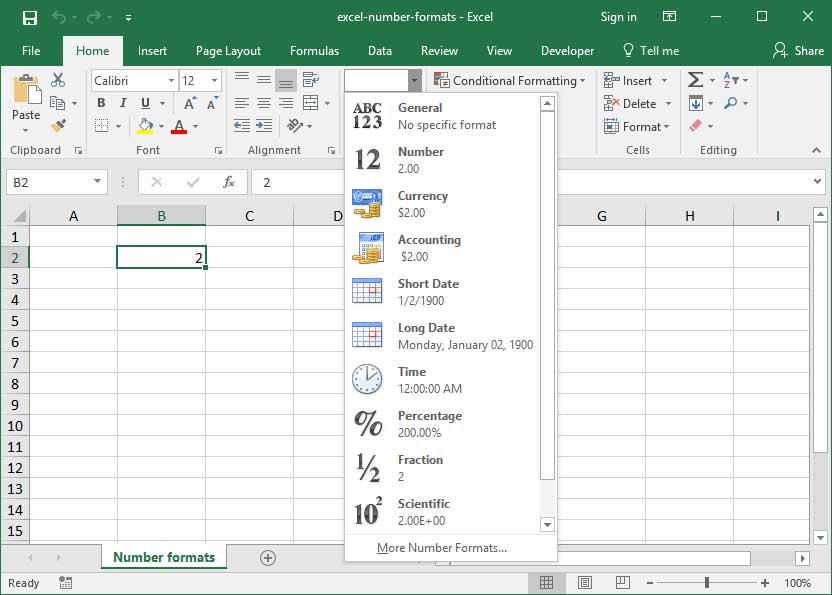





Comments
Post a Comment